Docs - Email Setup
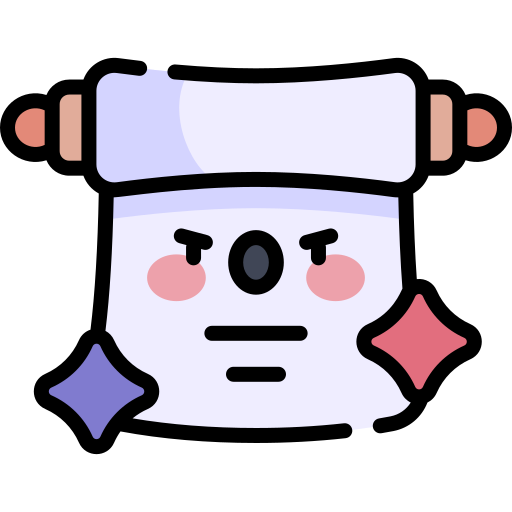
Email Control Panel
To access the control panel, you must first login to the customer portal and then navigate to Services > Manage Service > Login to control panel
Emails
Creating a new Email Account
1. Navigate to the 'Email' menu in the sidebar or topbar navigation
2. Click on 'Add Account'
3. Create the email address
4. Enter the mailbox type (Mailbox or Forwarder)
5. Enter the name for the sender and password
6. Click the 'add' button in the bottom right corner
Note: To create an Email Account you first need to create a website/domain.
DNS Records for Mail
When you create a new website in the control panel all required DNS records for mail are added automatically.
Note: If you're using an external DNS provider (such as Cloudflare), you'll need to manually add the required DNS records to your DNS zone to ensure mail services work correctly. You can find these records in the control panel for your respective website.
Mail A Record
Hostname: mail.yourdomain.com.au
Value: [Enter IP address found in the control panel]
MX Record
Hostname: @ or yourdomain.com.au
Value: mail.yourdomain.com.au
Priority: 0
SPF
Hostname: @ or yourdomain.com.au
Value: v=spf1 include:mxroute.com -all
DMARC
Hostname: _dmarc
Value: v=DMARC1; p=quarantine;
The above records can also be found in the domains DNS zone through the control panel.
You can enable DKIM in the Domain section of your website’s control panel. Once activated, the required DKIM records will be displayed.
If your domain is using Web Host Wizards' nameservers, simply enabling DKIM is all that's needed — the records will be added automatically.
If you're using an external DNS provider (e.g., Cloudflare or another domain registrar), you'll need to manually copy the DKIM records from our panel and add them to your external DNS zone.
Webmail
You can login to Webmail via the control panel menu. Emails > Webmail.
Alternatively, you login to Webmail directly here - magicmail.webhostwizards.net.au
Third-party mail apps (Gmail/iPhone/IMAP/POP3)
Note: We provide the necessary credentials and configuration records to connect to third-party apps. If you experience any issues with the connection, please submit a support ticket with details of the errors or issues you’re encountering, and our team will do their best to assist you.
Gmail
1. Navigate to the 'Settings' menu
2. Click on the 'Accounts and Import' menu
3. Scroll down to 'Check email from other accounts'
4. Add new email
5. Enter the email username and email password
6. The hostname and port number can be found in the control panel
You can find IMAP/POP3 details in the control panel by navigating to Emails > Click on Your Email > Email Client Settings are shown at the very bottom of the screen.
To receive mail in your 3rd party mail client you can use port 993 or 995
To send mail through your 3rd party mail client you can use port 587 or 465
iPhone Mail
- Open the Settings app on your iPhone.
- Scroll down and tap on Mail.
- Tap Accounts.
- Tap Add Account to set up a new email account, or select an existing account to manage its settings.
- Choose IMAP/POP3
- Enter your email address, password, hostname and port number(shown below or in the control panel)
- Configure synchronization:
- Push: Enables near real-time email syncing if available.
- Fetch: Checks for new emails on a set schedule (e.g., every 15 minutes) if Push is unavailable.
- Manual: You refresh the Mail app yourself to get new emails. - Save the new account & settings
You can find IMAP/POP3 details in the control panel by navigating to Emails > Click on Your Email > Email Client Settings are shown at the very bottom of the screen.
To receive mail in your 3rd party mail client you can use port 993 or 995
To send mail through your 3rd party mail client you can use port 587 or 465
IMAP/POP3
You can find IMAP/POP3 details by navigating to Emails > Your Email > Email Client Settings at the very bottom of the screen.
To receive mail in your 3rd party mail client you can use port 993 or 995
To send mail through your 3rd party mail client you can use port 587 or 465